Installation of PriceTweakers Repricer Shopware extension
To install the PriceTweakers Repricer Shopware 6 extension, follow these steps.
- On the Shopware store page, click Add to shopping cart.
- Click Proceed to checkout.
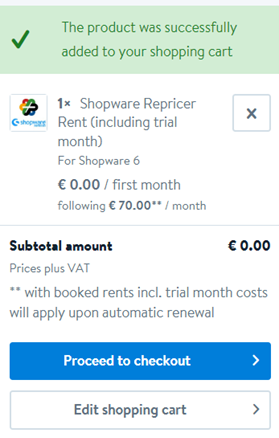
- Log into your Shopware account, review the order, accept the Terms and Conditions, and click Send order.
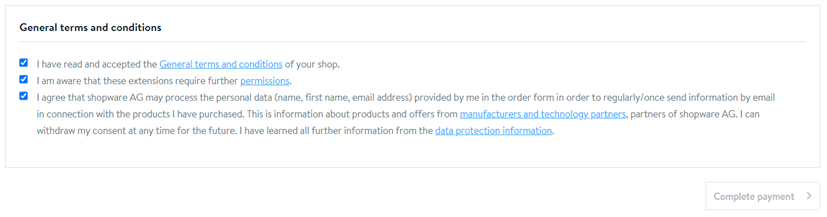
- Once the order is complete, open your Shopware 6 shop dashboard, click Extensions, and then choose My extensions.
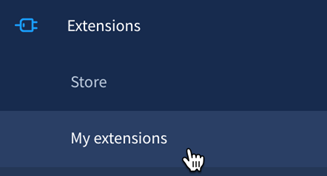
- Find the PriceTweakers Repricer entry and click Install.

- On the pop-up modal, review the permissions you’ll be granting the PriceTweakers Repricer app and click Accept and install.
Linking the Shopware store to PriceTweakers
- Click on Open app.
- If you are not logged in into PriceTweakers you will be redirected to a sign-in page
- Register or sign in
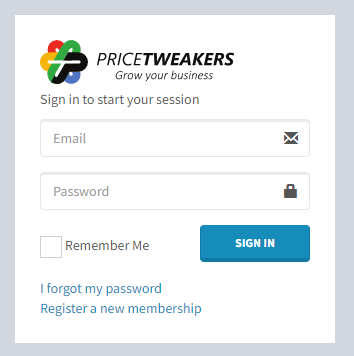
- After the signing in, you will be redirected to page where you can Link your Shopware store to a PriceTweakers profile. Select an existing profile or create a new profile. Select a subscription. Click on Link my store
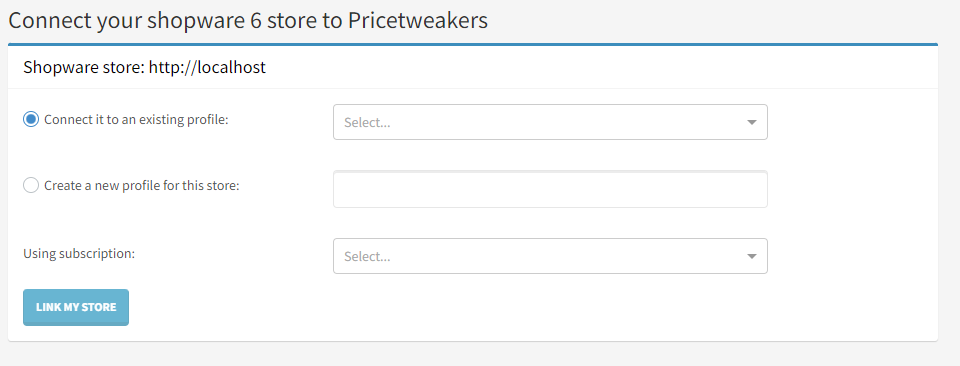
Disconnect Shopware 6
To disconnect the integration, you'll need to delete the connection from the Shopware 6 dashboard.
To delete the Shopware 6 integration, follow these steps.
- Navigate to your Shopware 6 shop dashboard, click Extensions, and then choose My extensions.

- Find the PriceTweakers Repricer entry and click the ... icon.
- Choose Cancel and remove.
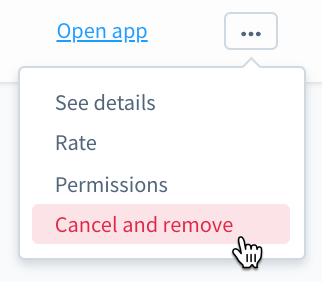
- On the pop-up modal, confirm your decision by clicking Cancel and remove.

